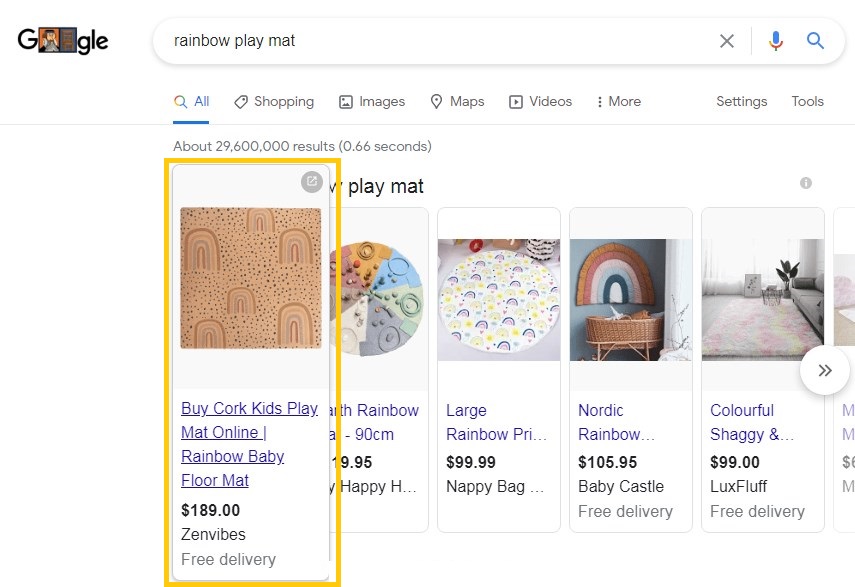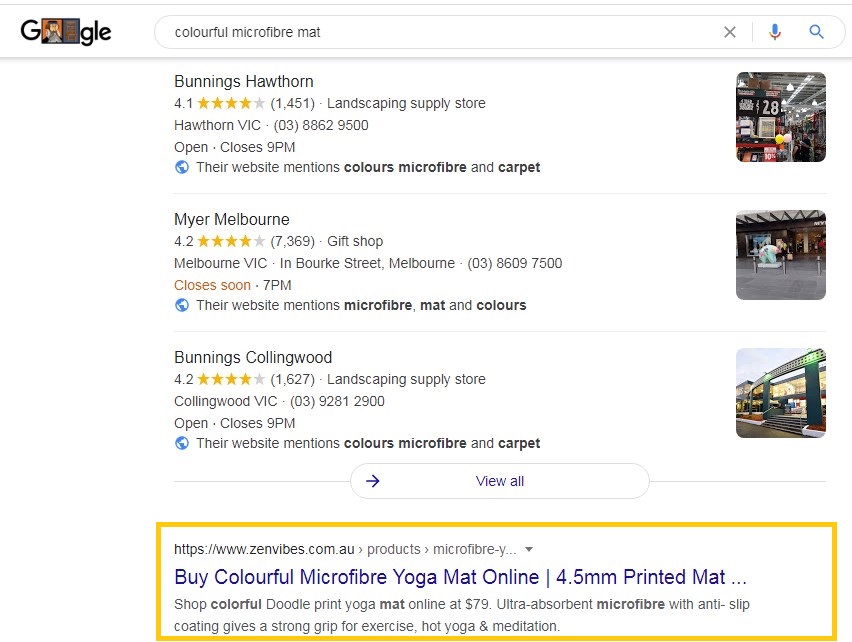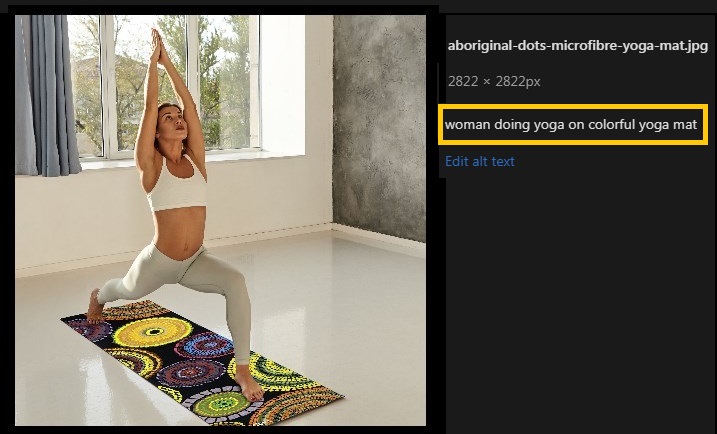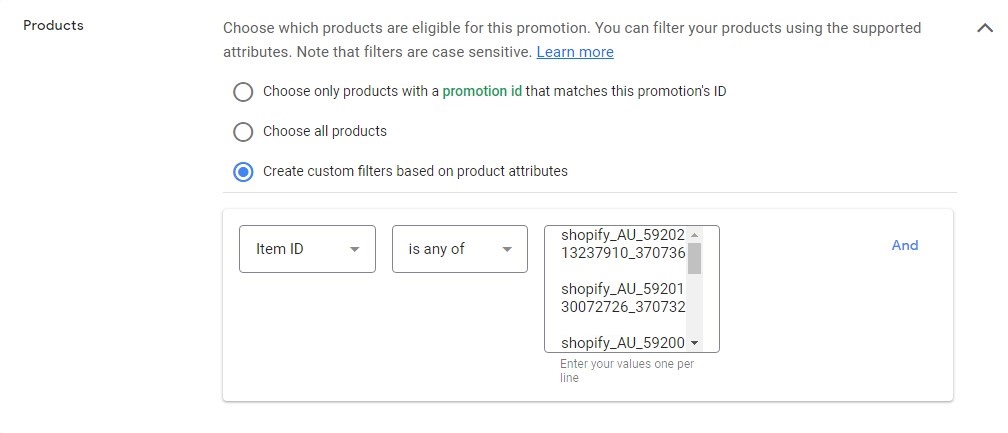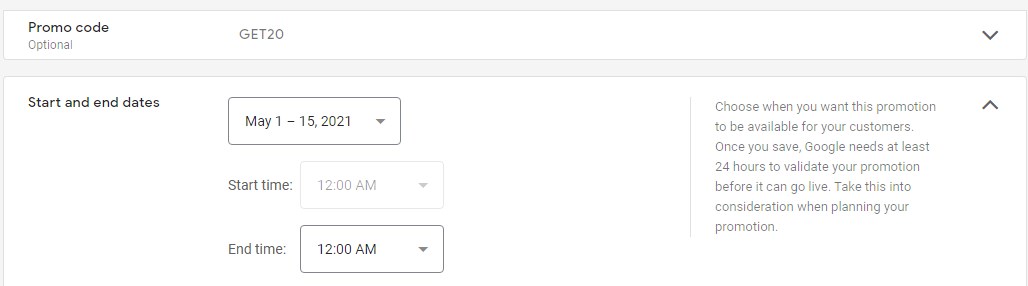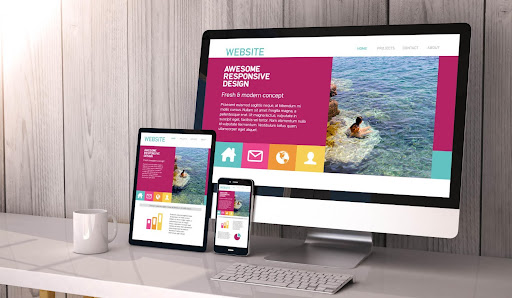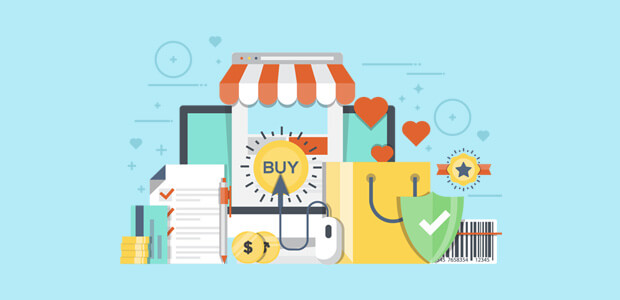Want to boost your online sales instantly? Google shopping ads can do this magic for you. If you are a retailer looking to sell your products online then here are some tactics that can help you achieve your goal.
Today we will be exploring all the steps and techniques you need to know for increasing sales of your ecommerce store and optimizing conversions.
Let’s start by understanding the basics
What are Google Shopping Ads??
Technically speaking shopping ads are ads that include rich product information, such as a product image, price, and merchant name.
In simple words these ads appear with an image, price & brand details when people are searching for products on Google
For example:
When someone is looking for “Cork Leaf Yoga Mats”, you may see such ads in the search results
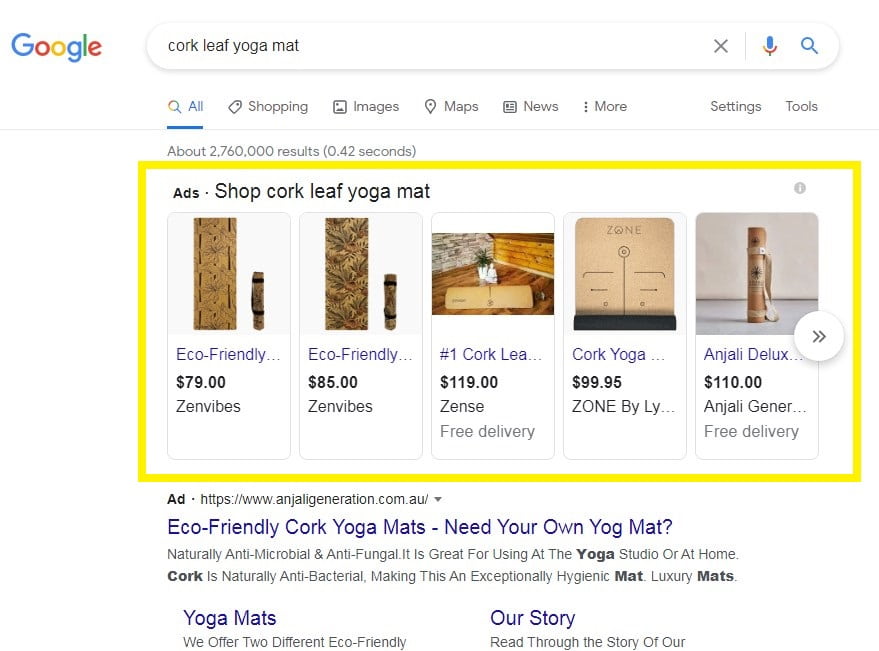
These product ads are highly effective as they appear at the prime spot on the search result page i.e at top of the listing where most of the attention lies.
Also they offer eye catching product images & price which is the most influential factor that motivates the buyer to click.
Why Google Shopping Ads?
“Shopping ads drive 76% of retail search ad spend, and generate 85% of all clicks on Google Ads or Google Shopping campaigns.”
Highly – Targeted Traffic
As compared to other marketing options, advertising offers highly qualified leads. The chance of user purchasing the product increases as the user will be able to take the informed decision.
Broad Customer Reach
Potential Customer reach is another advantage of Google Shopping ads with which you can show multiple relevant product ads to the user at the same time.
Best ROI
ROI is typically the most important metric for retailers because it shows the real effect on your business. When your ad campaign is well optimized, it offers high return on ad spend in the long run.
Easy to Optimize
Merchant center offers an easy way to structure your data through product feed. No need to worry about keywords in this case. Just optimize your product with relevant keywords, information & offers and you are all set.
Tangible Performance Data
You can keep track of your performance metrics at the granular level from how many clicks your particular product has received to the average cost per conversion.
How to setup Google Shopping Campaign?
If this is your first shopping campaign then we would suggest you to create a smart shopping campaign as it’s easy to setup as well as optimized for better performance.
- Create Merchant Center Account: Signing up is quite easy.
2. Supply Product feed to Google Merchant Center
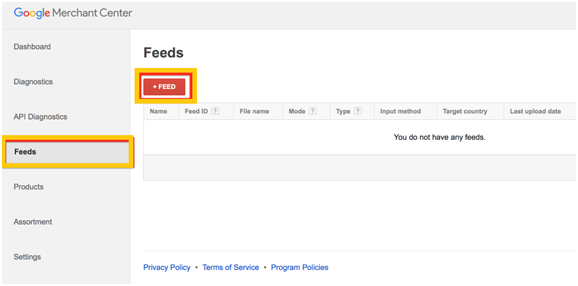
3. If you don’t want to create feed manually (which is quite critical if you are doing it for the first time), you can simply use “Google” plugin for your shopify store.Go to your shopify store click on “Apps”
- Go to your shopify store click on “Apps”
- Search for Google – Install & Activate the app
- You will see the following options in the settings tab
- Fill these fields to connect your shopify store to merchant center.
These actions will automatically add product feed to merchant center
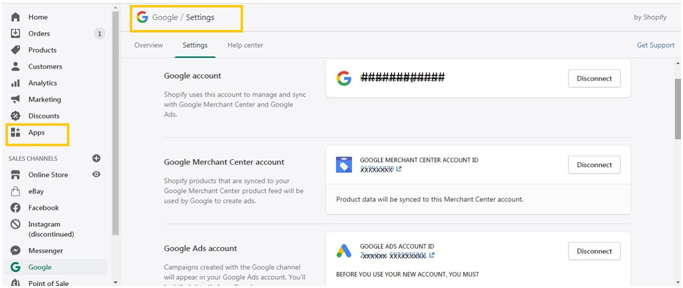
4. You can also manage the availability of your products from the overview tab. Select the product you wish to showcase through Shopping ad campaign
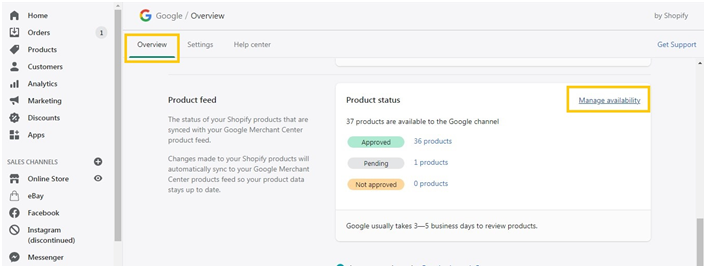
5. Please note that once you will link your merchant center account to shopify store. It may take 3-5 days to sync the product data and approve your ads.
And that’s it! You are all set to show your products to your prospects.
Proven Google Shopping Campaign Strategies
1. Optimized Product Tags
Even though Google Shopping Ads are not based on keyword, you need to make sure that the product tiles are highly optimized with the right choice of words that people may use to search for your products.
- Title: Write a niche title tag with target keyword. Title should be keyword-rich to signal Google to show the product for a specific search.
For example, if you are selling play mats you should not list the product title simply as “Play mats”. There are few chances that your product will be shown in top search engine results as the term is too competitive. So instead use the specification or design on the play mat such as “Rainbow Play Mat”.
2. Meta Description:
Summarize your product page in meta description. Google doesn’t always display the meta description you have entered, it may show different snippet from your page. Don’t stuff keywords, write for users as this is the pitch to convince users to click on your page.
3. Alt Tags
Alt Text is an alternative text that describes an image and it will help search engine understand what your image is about. Adding alt text to your images can gain traffic from Google to your images.
Pro Tip: Use content with keywords that describes the image. Write for users not for bots alone. This will help to increase the user experience as well as rank in image search results.
2. Optimized Product Images
As your customers can not touch, feel or taste the product you are selling online, great product photos play a major role here. One key factor behind great product photos is that you highlight the important parts of a product that user needs to see.
Pro Tip: When you are using Shopify, you have a facility to upload images up to 4472 x 4472 pixels with a file size of up to 20 MB. But for square product photos we would recommend using 2048 x 2048 pixels. The high-resolution images give a professional look to your product page. If you want your users to have the zoom functionality, you need to make sure that your images are more 800 x 800 pixels.
3. Promotional offers using Google Merchant Center
If you are offering a promotional deal, you can use the “promotions” option through merchant center to display the offer along with the product. For example if you want to add any special offer like free delivery or 20% off, you can do this through promotion extension.
This can increase the appeal of the products and encourage shoppers to click on the ad & buy.
Let’s see how to do this:
- Login to the merchant center account
- On the dashboard, select “Promotions” from Marketing option
- Click on + sign to add a new promotion
- Select the category for your promotion
- Amount off
- Percent off
- Free Gift
- Free Shipping
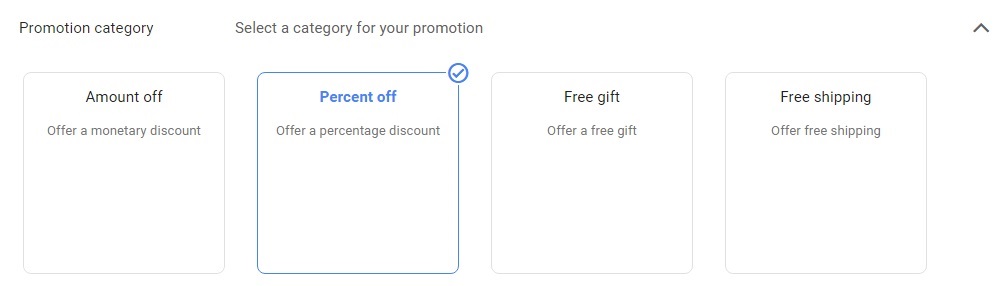
5. Once you have selected the category, you can set the further details.
For example if you want to offer 20% discount you can set that next step. Also there is an option for setting the minimum purchase amount.
6. Once you have added the details, you need to select the products to which you wish to apply this promotion. In case of specific products you have to add the product attributes otherwise you can simply select “choose all products” option to apply the promotion to all products
7. Now simply add the dates from when you wish to start the promotion and end it. You can also assign a promo code to this promotion which is optional.
That’s it you have created a promotion for your shopping ads, but you have to wait until it gets approved. Once the merchant center will verify this promotion with your shop it will be live.
Digital Growth Booster of the week
Bid Adjustment for high performing products & devices
It’s vital to check the performance of the product on different devices. You can adjust the bids on the basis of how well your product performs across devices.
For products that are performing well and having maximum conversions, you can choose to increase bid conversely f you are unable to get the expected ROI for particular products, you can reduce its bid too!
Check the metrics such as traffic, CTR, Conversion & most importantly cost per conversion
By analyzing these metric, you can plan a perfect bid strategy to optimize your campaign performance.
These are few Google Shopping ad performance strategies you can rely on. I hope you found out answers of questions like
How to setup Google Shopping Campaign?
How to add promotion to the shopping ads?
How to optimize product pages for better ROI?
If you need any help then let us know. Kingaru has a proven record of increasing sales of ecommerce companies through shopping ad campaign as well as ecommerce SEO services.
Let us know your thoughts in the comments section below!